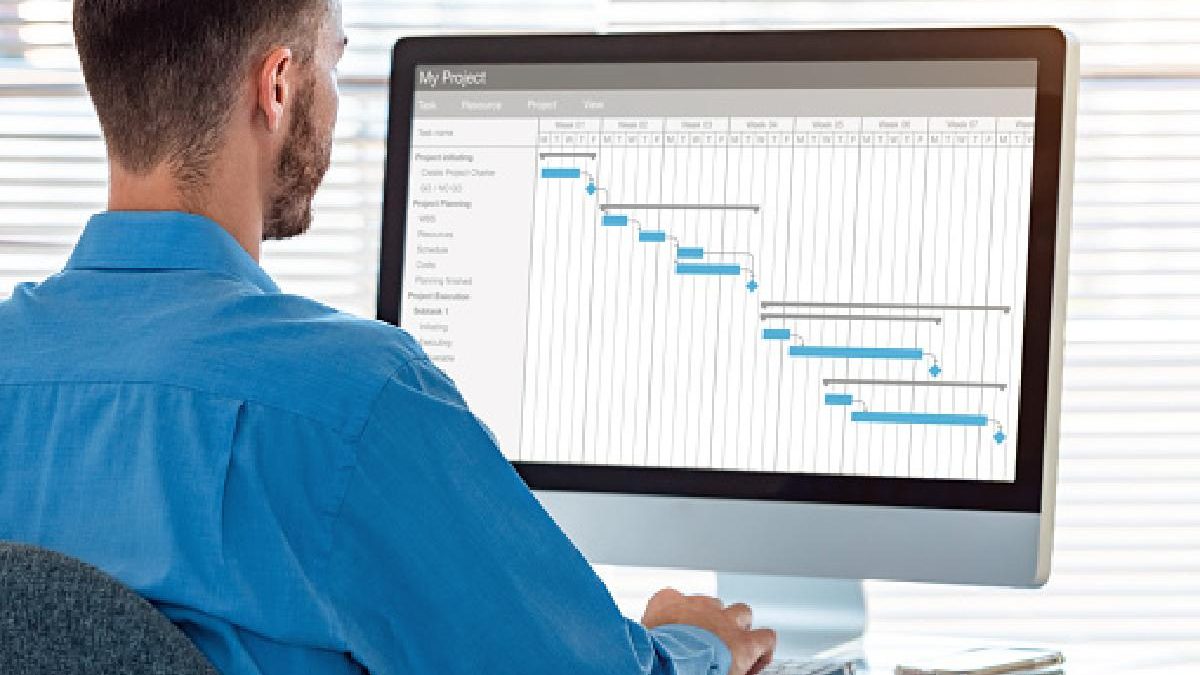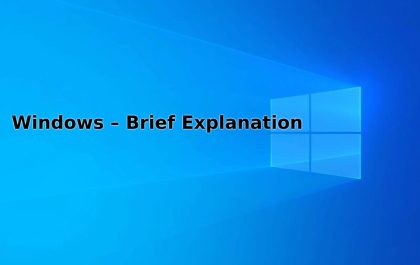Don’t Update Drivers by Hand – Most users usually update only the graphics card drivers, forgetting the rest. But it is just as important to update the graphics drivers, such as the SATA controller or the network card. Doing it manually is tremendously complicated and tedious. But don’t worry, Windows allows you to do it quickly, or we can also do it using tools to update drivers.
Updating the drivers not only serves to improve the system’s performance but also to keep it safe. Driver updates typically include necessary security patches or fixes. We must continually update them, but we will not do it manually. As Homer would say: “And can’t someone else do this?”
Table of Contents
Why you Should Update the Drivers
We have commented on it above, but there are several reasons why we must have the drivers updated. We are going to explain the main reasons to keep them up to date:
- Critical security patches and vulnerability fixes
- Performance improvements and consumption optimization
- Add new features or activate those that were promised at the launch
- Troubleshooting previous versions of drivers
What are the Drivers That are Updated
All the components of our computer have their drivers. The motherboard requires different drivers, such as the network card, sound card, USB ports, and chipset. Let’s see all the drivers that can be updated:
- Motherboard: As we said, the drivers of the network card, the sound card, the USB ports, the chipset, and the SATA ports are usually updated
- Graphics card: This is the best known and the one that generally has the most updates
- SSD: Not the most common, but occasionally firmware updates may be released
- Processor: There are no direct drivers, upgrades, and updates either have to do with the chipset firmware or the Update is added to the OS
- Peripherals: Keyboards, mice, headsets, printers, and peripherals may receive driver updates. These are typically released to fix security holes, not to add new features or improve performance.
Update Drivers in Windows
One of the improvements in Windows 10 is the inclusion of drivers. What Microsoft wants is to improve security and protection for users. There are currently two possible options for updating drivers.
Desde Windows Update
To update the drivers from Windows 10 (and later versions), we must follow these steps:
- We left-click on the Windows icon located in the lower left
- Now click on the Configuration gear
- Now we enter the Update and security option
- We must look for See updates options
- Here we will see if there is any driver update
- If there is any, we will install it
Device Administrator
There is another option, a little more tedious but better. The Device Manager system allows us to see, even if we miss a driver. For this, we must follow the following steps:
- We right-click on the Windows icon located in the lower left
- We must click on the Device Manager
- A window opens where all the devices in our system appear
- Click on any of the components of our PC
- Now, we right-click on any element, and the option to Update, the driver will appear
- We now have to choose the option Search for drivers automatically and press
- If we already have the latest drivers, it will tell us that the best drivers for the device are already installed. If not, it will search for new drivers.
- We install them and then finish the process
Graphics card proprietary software
When we talk about essential drivers such as those for the graphics card, it is always recommended that they be updated at all times to have the best performance. AMD and NVIDIA have software that allows us to update the drivers directly from it, in a straightforward process in which the user will only have to make a couple of clicks so that the drivers are updated in a few minutes. Intuitive way.
Free Tools
Fortunately, as we told you before, some free tools will automatically allow us to update all the drivers on the computer. However, from now on, we ask you to use them with caution because there are cases in which we may not be interested in updating a driver, so it is always good that, even if the Update is done automatically, we are attentive to see what is going to be updated in every moment to see if we are interested in doing it or not.
In any case, these well-used tools will save you a lot of headaches, especially in those components and peripherals that have been forgotten by their manufacturers and for which the community is still creating drivers. And yes, although it seems surprising, some people waste their time on it.
IOBIT Driver Booster
This other tool is also free, although it will offer a paid version with more options. Instead of scanning your hardware, this tool will scan the drivers you already have installed and look for an available update.
You have to be careful with one thing: when you click the “Scan” button to search for drivers, it will automatically search for and install them. Once it’s whole, it will ask you to restart your computer.
Of all the options, it is the one we place first since, for us and from experience, it is the best option you can choose as a tool to keep your PC drivers updated.
Driver Identifier
This free software will scan the PC to identify all the hardware we have installed. Through a repository that is updated every day, it will automatically download and install all the drivers that we need.
payment tools
You can opt for different software that is paid for. It is not worth much since they do more or the same as the free ones. If you want that little extra, here are some options.
Driver Revive
Driver Reviver is a tool to maintain drivers that have been in operation since 2014. It has undergone various updates, such as several facelifts, to be an application prepared for daily use.
It seems like a complete tool because its free version is excellent, it has a pervasive driver database, and it comes in many different languages if we are happy with how it works.
Slimware Driver Update
As a fourth option, we must mention the Slimware software, previously known as Slim Drivers. Before, it was free, but it became a paid version after some time.
It’s one of the best (and that’s why we’ve decided to mention it, even though it’s not free), so if you’re thrilled with the system, it’s worth paying for a perpetual license for this software.
With this, you have several options to update the drivers automatically with just a couple of clicks. It is a self-explanatory wizard that does not have too much mystery, so we will not dwell on it for now.
Also Read: Encrypted Data Recovery | Solution
Related posts
Featured Posts
Windows – Brief Explanation
What is Windows? Windows, MS Win, or Microsoft Windows is a family of operating systems for personal computers, smartphones, and…
Technology – Brief Explanation
Introduction “Technology” comes from the Greek word and means art, craft, or skill. Therefore, technology is not a thing but…